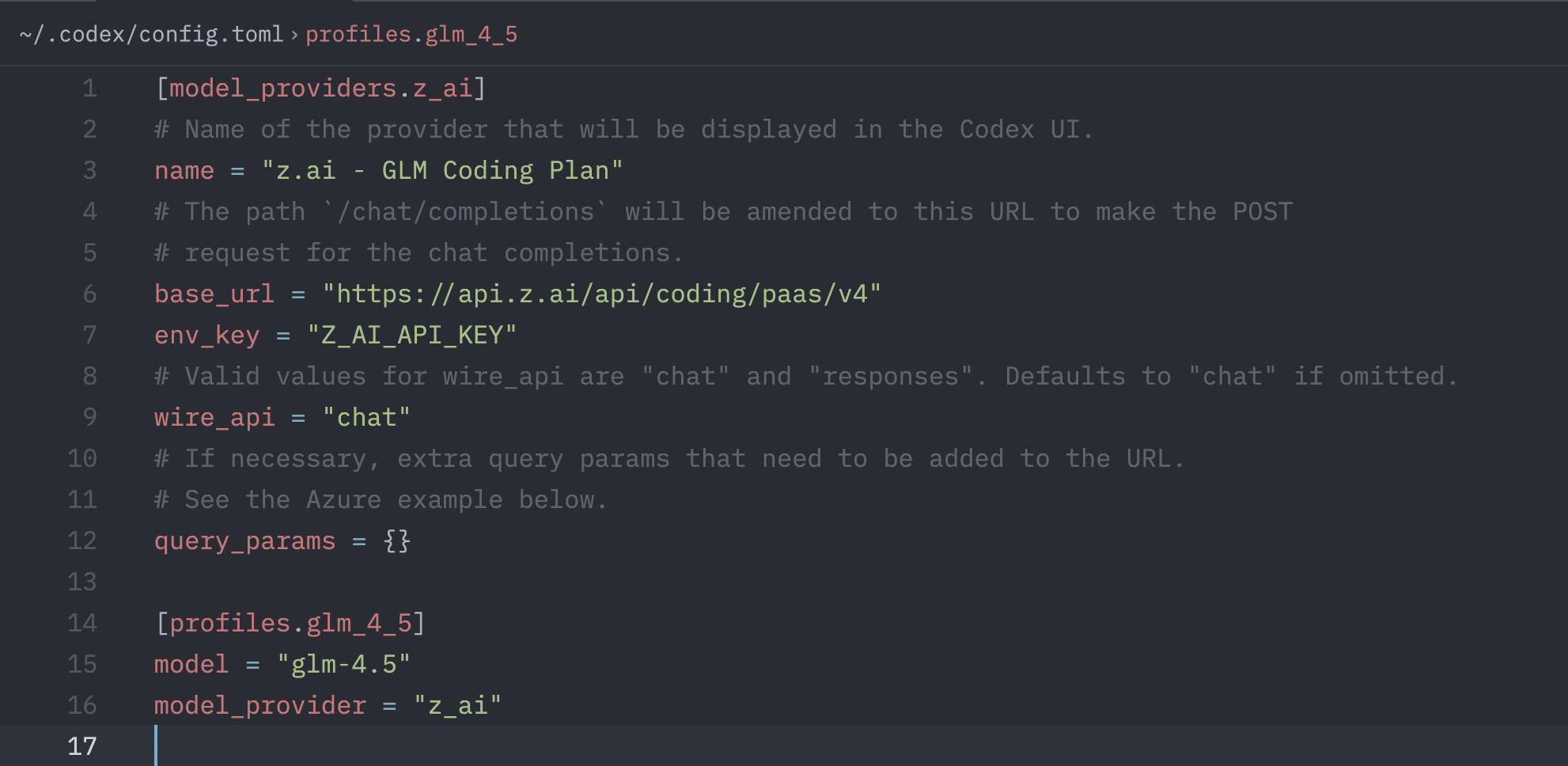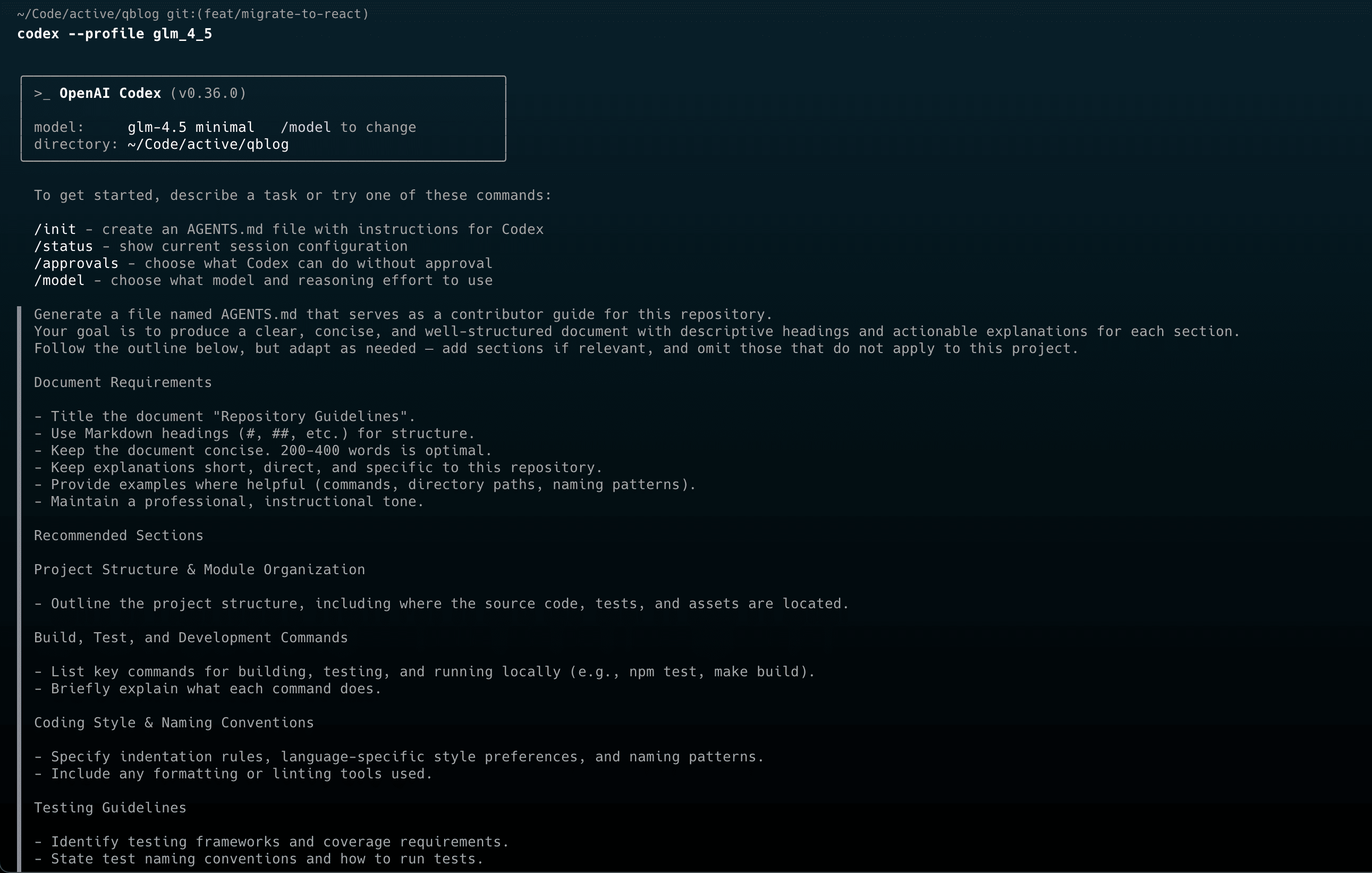How to use OpenAI Codex with Z.ai GLM-4.6 Coding Plan
Codex CLI is a coding agent similar to Claude Code from OpenAI.
When it was launched it had very basic features but lately they’re making it better.
How to get started?
You can install the package using npm
npm install -g @openai/codex
Or via brew
brew install codex
If you don’t have subscription for z.ai’s GLM Coding Plan, I highly recommend it for side projects where you can get good coding model for pretty cheap. But beware of privacy, they might use your content for training (I’m not sure about this part, but just calling that out just to be on the safe side)
Configuration
Codex maintains configurations at ~/.codex/config.toml
Configuring z.ai model provider
First thing is that we need to create a new z.ai model provider. z.ai has OpenAI compatible API which is a hard dependency if you need to use Codex with custom models.
You’ll need to add these things in the config file.
[model_providers.z_ai]
# Name of the provider that will be displayed in the Codex UI.
name = "z.ai - GLM Coding Plan"
# The path `/chat/completions` will be amended to this URL to make the POST
# request for the chat completions.
base_url = "https://api.z.ai/api/coding/paas/v4"
env_key = "Z_AI_API_KEY"
Make sure to configure Z_AI_API_KEY env variable in your shell.
Creating GLM 4.6 LLM profile
Now in the config file, we need to create a new profile for the LLM that we want to use.
[profiles.glm_4_6]
model = "glm-4.6"
model_provider = "z_ai"
Basically, we’re creating a new profile that points to a particular model provider. And the model name will get passed through.
Testing
Once that is done, you should be able to run codex with a particular profile now.
codex --profile glm_4_6
And that will start the codex with the GLM 4.6 model from Z.ai
Reference
https://github.com/openai/codex/blob/main/docs/config.md
Happy AI-assisted coding!